School Year Technology
How can we help?
Grades K-2
Learning Hardware
 IPad – Although you may have a different generation of iPad, the iOS (operating system) and touch controls of the iPad have remained almost the same in the last 6 years. Click HERE to explore the basics of the iPad iOS and touch controls if you are new to the iPad or need a quick review.
IPad – Although you may have a different generation of iPad, the iOS (operating system) and touch controls of the iPad have remained almost the same in the last 6 years. Click HERE to explore the basics of the iPad iOS and touch controls if you are new to the iPad or need a quick review.
Learning Software
Flipgrid – Learn how to record, edit, and submit videos for class using Flipgrid by clicking HERE. Flipgrid is available for you to use either through your internet browser (Chrome, Safari, etc.) or through a mobile app that you can download for free on your Android or Apple device.
Padlet – To watch a quick YouTube tutorial on the basic student uses of Padlet, click HERE. Padlet is available for you to use either through your internet browser (Chrome, Safari, etc.) or through a mobile app that you can download for free on your Android or Apple device.
 Seesaw – Join Rainbow Bear to learn more about Seesaw in by clicking HERE for an introduction geared towards students. You can log into Seesaw either through your internet browser (Chrome, Safari, etc.) or through a mobile app that you can download for free on your Android or Apple device.
Seesaw – Join Rainbow Bear to learn more about Seesaw in by clicking HERE for an introduction geared towards students. You can log into Seesaw either through your internet browser (Chrome, Safari, etc.) or through a mobile app that you can download for free on your Android or Apple device.

Grades 3-12
Learning Hardware
 Chromebook – Get to know your Chromebook by clicking HERE and viewing the introduction video from Ipswich School. Take a look at how the Chromebook works using exclusive features of its Chrome OS by clicking HERE. (This link will require you to sign in using your Ipswich library card number and pin number. Call the library with any questions.) To learn how to access and explore the Chromebook’s accessibility features, click HERE.
Chromebook – Get to know your Chromebook by clicking HERE and viewing the introduction video from Ipswich School. Take a look at how the Chromebook works using exclusive features of its Chrome OS by clicking HERE. (This link will require you to sign in using your Ipswich library card number and pin number. Call the library with any questions.) To learn how to access and explore the Chromebook’s accessibility features, click HERE.
Learning Software
Flipgrid – Learn how to record, edit, and submit videos for class using Flipgrid by clicking HERE. Flipgrid is available for you to use either through your internet browser (Chrome, Safari, etc.) or through a mobile app that you can download for free on your Android or Apple device.
 Google Classroom – New to Google Classroom or need to refresh your skills? Ipswich Schools has put an introduction video together for you. Please click HERE to view. To learn even more, click HERE and go to section six (“Student Perspective”) on Lynda.com. (This link will require you to sign in using your Ipswich library card number and pin number. Call the library with any questions.)
Google Classroom – New to Google Classroom or need to refresh your skills? Ipswich Schools has put an introduction video together for you. Please click HERE to view. To learn even more, click HERE and go to section six (“Student Perspective”) on Lynda.com. (This link will require you to sign in using your Ipswich library card number and pin number. Call the library with any questions.)
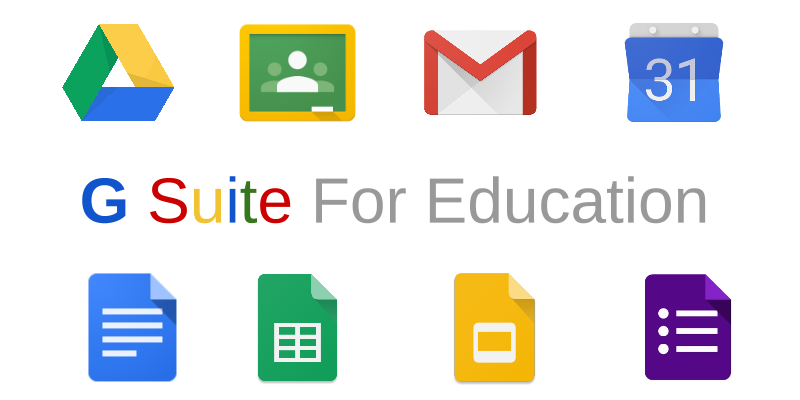 Google Suite – Join the 70% of American school districts in using Google Suite (“G Suite”) this school year. New to Google Suite and it’s various features and tools beyond Google Classroom? Please click HERE to watch an introduction for families and students. For students going into grades 6th through 12th, please click HERE if you would like more detailed information on using you Gmail accounts.
Google Suite – Join the 70% of American school districts in using Google Suite (“G Suite”) this school year. New to Google Suite and it’s various features and tools beyond Google Classroom? Please click HERE to watch an introduction for families and students. For students going into grades 6th through 12th, please click HERE if you would like more detailed information on using you Gmail accounts.

Questions?
For further information about this school year’s technology, please visit the technology section of the Ipswich Schools website by clicking HERE.
Still can’t find the information you’re looking for? Please email the Ipswich Schools technology support staff with your questions or concerns by using this email address: studentsupport@ipk12.net.