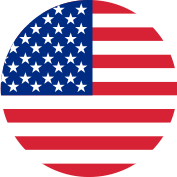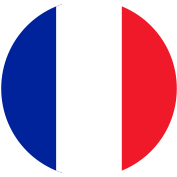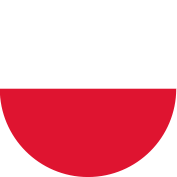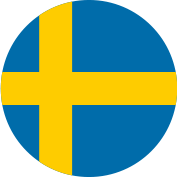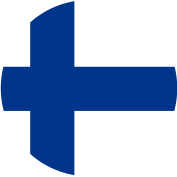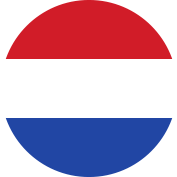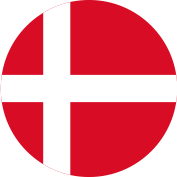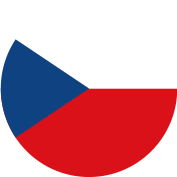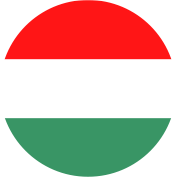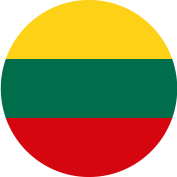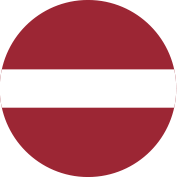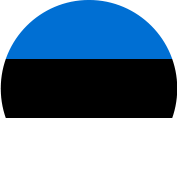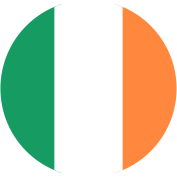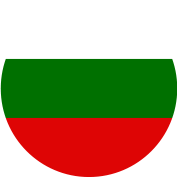Libby
Libby is a library app created by OverDrive that lets you borrow digital content such as eBooks and audiobooks for free with your Ipswich Public Library card.
Need OverDrive help? We’ve gathered some of the most commonly asked questions we receive all in one place, for your convenience!
Still not sure about something? Please check out MLVC’s FAQs of common questions and the extremely helpful website OverDrive’s Support Site.
Or you can always feel free to contact Reference Librarian Katy Wuerker directly at kwuerker@ipswichlibrary.org!
How Do I…?
Click HERE to follow an easy step-by-step guide to get started. Please remember that when entering your library card number, enter all 14-digits without the spaces. You should not need a pin number. If you are asked for one, chances are that you accidentally picked the Ipswich Library in Australia as your library instead of the Ipswich Library in MVLC (in Massachusetts) at the very beginning. Worry not! You can start back at the beginning to select the correct library if this happens to you.
Please click HERE for an in-depth answer from MVLC. This documentation answers all questions regarding borrowing from all 8 library networks across the state. Note that items you borrow or put on hold in other networks do NOT count against the number of items you can borrow or put on hold in your MVLC OverDrive account!
Borrowing periods will vary depending on what type of item you are borrowing (ebook or audiobook) and from which network (MVLC or another partner network).
Normally, eBooks and eAudiobooks are checked out for 7, 14, or 21 days as a default. Video can be checked out for 3, 5, or 7 days as a default. Lending periods can be set to your personal preference on a format-by-format basis within your “Settings” page. Please log into “My account” on MVLC OverDrive’s website to see this option.
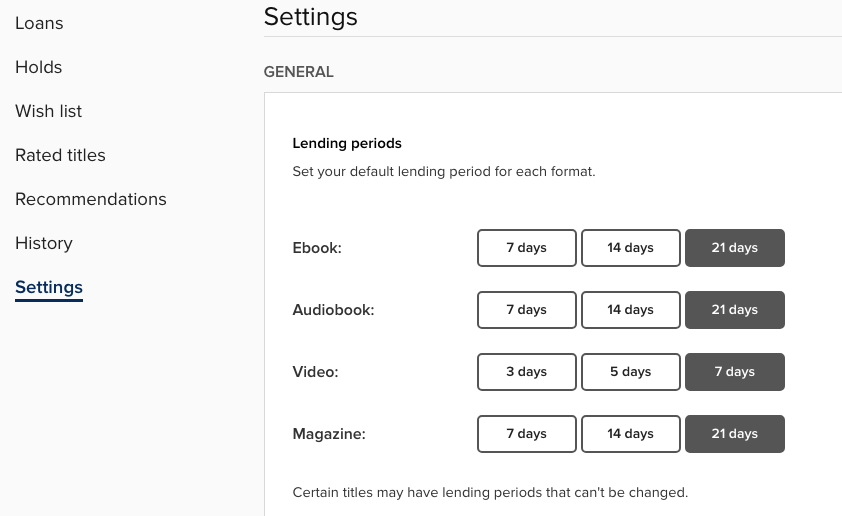
Once an item is officially borrowed from OverDrive/Libby and in your loans/shelf, you cannot alter the borrowing period. If you need the item for a longer period of time, a renewal may be possible. When a title is 2 days from its due date you will see a “Renew” button appear on your loans page next to the item if there are no other people waiting for it. If you only need an item for a short amount of time, click HERE to learn how to return an item early.
MVLC allows the following for all MVLC patrons:
- May borrow up to five items at one time.
- May put up to ten items on hold at one time.
- May renew items (if items are not on hold for other patrons) three days before expiration.
- May create a “Wish List” (items to revisit later) containing up to 5,000 items at a time.
- May recommend three items for purchase by MVLC OverDrive every thirty days.
You may check the status of how many recommendations you’ve made so far in that time period by signing into your account. Once signed in, go to “My account” and then “Loans.” In the middle of the screen, right above your loans (if you have any), select the blue link that reads “See all account limits.”
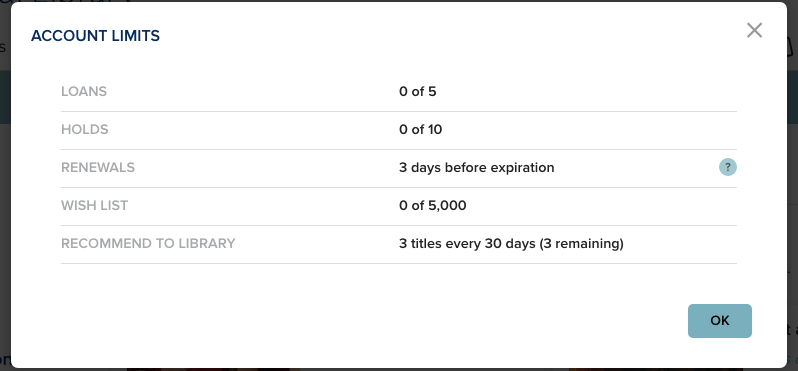
Please note that items you borrow or put on hold in the other networks do NOT count against the number of items you can borrow or put on hold in your MVLC OverDrive account. Please also remember that the other partner library networks may not have the same borrowing and hold limits, or the option to recommend titles for purchase.
OverDrive offers a variety of format types. Regardless of whether you search for titles and check them out using your computer desktop or a handheld device, you will want to choose the format that is compatible with the device where you plan to do your reading. If you do end up selecting the wrong format, you will need to return it and check the item out again in the correct format. There are many variables! If you get stuck, just contact us and we can walk you through it!
eBooks
For eBooks, OverDrive offers EPUB, PDF, Libby and Kindle formats. Most titles are offered in all formats.
For those who read directly in the Libby app (on an iPad, tablet, or other mobile device), the most important format choice will be the EPUB version. This is the version that will enable you to read the title on either app.
Kindle readers will want to borrow their eBook titles in Libby (on a computer or in the app) and select Kindle format/Read with Kindle. Once selected, this will prompt you to sign into your Amazon account and then lead you to a page where you can “borrow” the book. On the right-hand side of the screen, you’ll see two important things. The first is the “Get Library Book” button you will need to officially borrow the title. Also, below this button, please check to make sure you are sending the title to the device you want (it will list all the devices associated with your Amazon account). Once you’ve sent this eBook to your Kindle, you may turn on and sync your Kindle using WiFi. The eBook you just borrowed should appear in your list of titles on the home screen.
When using OverDrive on the desktop/web browser, you will be given the option to read the title right on the browser, without ever having to do anything else. A new tab will open from your “Loan” bookshelf and you can enjoy the eBook right away!
eAudiobooks
For eAudiobooks, OverDrive offers MP3 and OverDrive LISTEN. Most titles are available in both formats.
If you are using the Libby app, please note once you borrow the eAudiobook, the title will automatically download onto your shelf.
If you use the desktop to access OverDrive, once you select “borrow”, you will be given the options to either download the audiobook with MP3 formatting or to listen in the browser (OverDrive LISTEN).
- Please click HERE to learn more about listening through your web browser on any device with OverDrive LISTEN.
- The MP3 formatting option is available for those who wish download the audiobook file to their desktop and plan to load it onto a device where both the OverDrive/Libby apps and the internet are not available (ie: an iPod Nano). Please click HERE and select the tab “Using iTunes with borrowed audiobooks” to learn more about using eAudiobooks with iTunes.
Each MVLC OverDrive patron may recommend three items for purchase every thirty days. The option to recommend a title will appear if the title/format you were searching for is not currently owned by MVLC (usually at the very bottom of your screen). You may check the status of how many recommendations you’ve made so far in that time period by signing into your account. Once signed in, go to “My Account” and then “Loans.” In the middle of the screen right above your loans (if you have any), select the blue link that reads “See all account limits.”
Did MVLC buy the title? You can check to see your recommendations by signing into your account. Once signed in, go to “My Account” and then “Recommendations.” You can sort your recommendations by “All Titles” or “In Collection” (meaning your recommended title has been purchased and added to the MVLC collection!).
Please note that when browsing through the selections in our partner library networks, not all of them offer patrons the ability to recommend titles for purchase.
If you only need an item for a short amount of time, click HERE to learn how to return an item early on the Libby app. Follow the steps within the link. This is a very neighborly thing to do, as it enables the next patron on the wait list to borrow sooner, and keeps everyone’s wait times shorter!
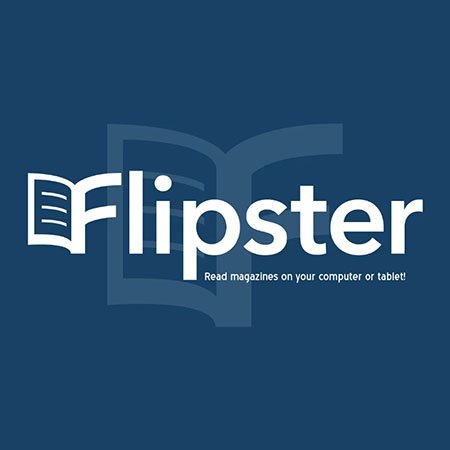
Flipster
Flipster is a digital magazine service provided free to Ipswich residents by EBSCO. You can view full magazines online on your computer, or use the Flipster app to download and read digital magazines offline. See how it works here and then get started using your library card at this link.
Available Magazines on Flipster

Hoopla
Hoopla is an app that allows you to borrow digital content for free with your Ipswich Public Library Card. You can borrow eBooks, audiobooks, magazines, movies, music CDs, television shows and more! All items on hoopla are always available, there is no waiting necessary!
To get started, follow this link and click “Get Started” on the main page. You’ll need your 14 digit library card and pin number to sign up! Librarians are available to help you in person at the library and via phone and email during normal operating hours.